Home (Learn more about my book)
Welcome to Windows 95
"Windows 95 is just software," Microsoft executive Brad Silverberg said several times before its release. "It's not a cure for cancer. It doesn't grow hair. It's not a dessert topping, and it's not a floor wax. It's only software."
This declaration notwithstanding, Windows 95 talk is everywhere. If you live, work, or breathe anywhere near a PC, it would be impossible to remain aloof from the advertisements and press publicity urging you to upgrade your computer now, or be preserved alongside the dinosaurs in the Museum of Natural History.
The Advantages of Windows 95
While it may take some time for PC novices to seek solace in Windows 95, veteran Windows 3.x users are getting the message right away. Here, after more than a decade of jerry-rigged operating system options and band-aid solutions, is the first wholesale revision of MS-DOS that integrates it with a graphical user interface. Windows 95 offers an improved interface, better multitasking, communications consistency, and a whole host of other features.
Almost every popular DOS and Windows application works under Windows 95 (see Chapter 7 for information about the few incompatibilities in some application and utility software). As you install Windows 95 for the first time, it upgrades the existing software environment, allowing you to use the same software you did before the upgrade.
Older Windows software takes on a new, enhanced 3D appearance under Windows 95. The Microsoft Office suite of applications also adds some new menu options and dialog boxes.
Does Away with DOS?
You've probably heard this epithet used more than once by Microsoft. But, if it's true, then why are there Win95 files called COMMAND.COM, and MSDOS.SYS in the root directory of your boot drive? And why does the system execute a DOS CONFIG.SYS and AUTOEXEC.BAT before starting the graphic interface? The answer is that Microsoft has streamlined the link between the Windows 95 graphic interface and the text-based real mode operating system that boots it onto the screen.
Windows 95 doesn't need the separate CONFIG.SYS or AUTOEXEC.BAT file required by DOS and Windows 3.x. Instead, Windows 95 commonly determines the required drivers and settings and loads the appropriate driver files or makes the appropriate configuration settings during its boot process. In the event that your system hardware configuration isn't directly supported, CONFIG.SYS can still be used to load the real mode DOS drivers supplied by third-party manufacturers.
It's true that you can now start the Windows 95 desktop without a CONFIG.SYS or AUTOEXEC.BAT, although many users retain these files for the useful settings they enable prior to loading the graphic interface. (See Chapter 6 for details.) Windows 95 bootstraps itself from the real-mode DOS operating kernel. The WIN.COM file in the WINDOWS directory on your hard disk still loads the graphic interface, but you no longer have to type WIN at the C: prompt. The new real-mode DOS kernel runs WIN.COM automatically, just as it has always run COMMAND.COM.
You still have the option, for running eccentric or ill-behaved DOS programs, of pressing the F8 key at startup to boot to the C: prompt, instead of to the desktop.
Perhaps the most striking feature about Windows 95--the one that new users will notice right away--is the new coordination of setup and productivity features. You no longer have to hunt for obscure configuration menus or scavenge up third-party driver diskettes to set up the operating system. (The menus are still there, but context-sensitive installation Wizards pop up, as needed, to find them and enter the correct information.) Video cards, disk controllers, PCMCIA peripherals, modems, and sound cards are usually detected and installed automatically. Where the operating system does require you to enter personalized information, help Wizards pop up to assist you. Fax support, multimedia support, and online connectivity options are all set up automatically.
Furthermore, the Windows 95 online Help system is directly linked to the system configuration utilities. If you open the Help index and enter printer, an entry called "Change Printer Settings , appears. The explanatory text includes a "click here" option to open the Printer Setup Wizard. Other Win95 setup Wizards can also be invoked through Help entries (see Figure 1-1). These Wizards walk you step-by-step through the process of adding new printers, modems, sound cards, and network components, sending a fax, or changing your video display.
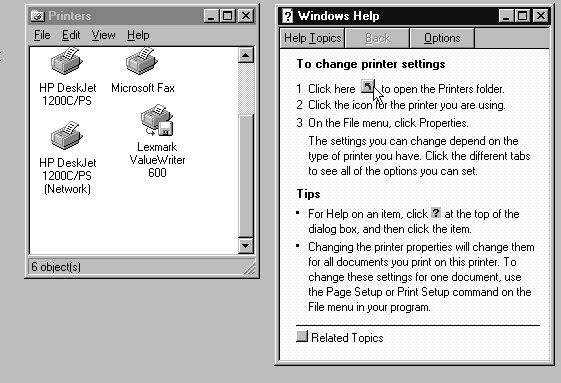
Figure 1: Setup Wizards embedded in Windows 95 online Help can automatically start and configure operating system features.
Another obvious new feature about Windows 95 is the simpler, more flexible, desktop interface. New users need no longer master the concepts of the Program Manager and the File Manager to start applications and access hard disk files. Running programs and managing the hard disk are integrated into a unified, more intuitive desktop. The Windows 95 desktop, before you start customizing it, contains a simple, obvious structure: a Start button for running programs, a My Computer icon for accessing files, a Recycle Bin for discarding unwanted files, and other icons for optional features you select during the installation process. The strict Windows 3.x restrictions on where icons can be placed on the desktop is gone. Programs, data files, and system control icons can now be dragged out of their original locations and positioned anywhere you like for easy access.
More New User Features
The following capsule summaries describe other important new features you'll find in Windows 95. You'll find detailed discussions on how to use these features in subsequent chapters of this book.
A Modified GUI
The redesigned desktop is less cluttered and less explicit. Anyone who has seen OS/2 will notice a resemblance, although Windows 95 has added its own spin. The screen is wide open, with icons arranged to the user's convenience. Certain options are required--My Computer, Recycle Bin, Network Neighborhood--but most of it is your choice.
Windows 95 integrates the three major Windows 3.x interface components--the Program Manager, the File Manager, and the Task Manager--into a more cohesive whole. The desktop centers around the Start button, positioned at the lower left-hand corner of the desktop. This configurable program launcher brings the most needed features up front, and replaces the Program Manager's cumbersome groups with cascading menus. The new user interface includes hierarchical folders, new icon designs, and other enhancements to improve usability. The new shell makes a lot more sense than its predecessor. It's fairly easy to create nested menus, pull related applications and files into their own menu, and so on. The Recycle Bin, where you can drag files to purge them from the desktop, imitates a familiar Macintosh process and will save a lot of aggravation.
There are a number of new mouse tricks under Windows 95. In many cases, a single click will suffice where a double click was once required. Or you can just point and hover while the menus pop open. Like Warp OS/2, Windows 95 makes good use of the right mouse button. Before Windows 95, use of the right mouse button varied between programs; it was helpful but inconsistent. Now, there is uniformity. Highlight any desktop object or taskbar item, right click, and a context menu appears, full of utility features and configuration options (see Figure 1-2). These can be basic, such as move or delete, or specific to the application. For instance, a right click on a HyperTerminal icon starts the modem and makes the connection. Consistent mouse controls are a valuable improvement. If people know they can always pop up options with a right click, they have more assurance in dealing with the operating system.
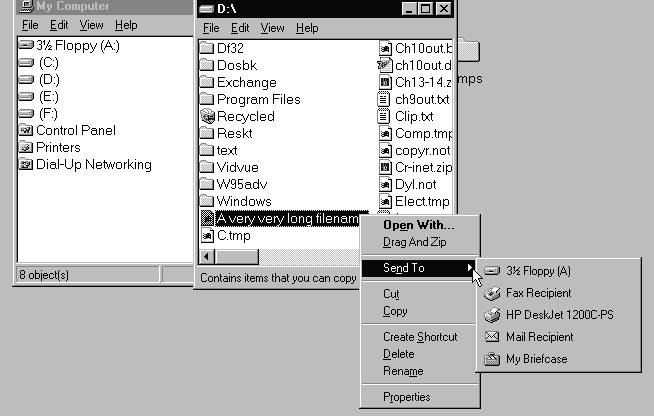
Figure 2: If you click on any desktop object with the right mouse button, a context menu of system options appears.
Windows 95 also emulates Warp OS/2's use of desktop shortcuts. In Windows 3.x, the icons in Program Manager groups were a kind of limited desktop shortcut. In Windows 95, any file or resource in the operating system can be represented by an icon link placed anywhere on the desktop or in another folder.
Microsoft supplies more than 30 QuickView file viewers that allow you to inspect files in a variety of formats without opening them in their source applications. You can open a Quattro Pro spreadsheet without owning a copy of Quattro Pro. The same applies for AmiPro, Excel, Word for Windows, WordPerfect, and several vector and bitmap pictorial files.
A right-click Properties option for files, folders, and applications replaces many of the Windows 3.x Program Manager and File Manager options, DOS PIF editor, and some control panel options. Simply by right-clicking strategic desktop objects, you can directly access application settings, screen display properties, and other internal system functions. The control panel is still present in Windows 95, and it consolidates many functions that were formerly scattered throughout the operating system.
The Start button (located in the lower left-hand corner of the desktop) pops up a series of nested menus that take the place of the Windows 3.x Program Manager (see Figure 1-3). By clicking on the Start button, you gain quick access to all of your installed programs, the PRINTERS folder and control panel (under Settings), and the Windows 95 online Help system. A new Documents window tracks the most recently opened documents on the system, allowing you to gain quick repeat-access to a file.
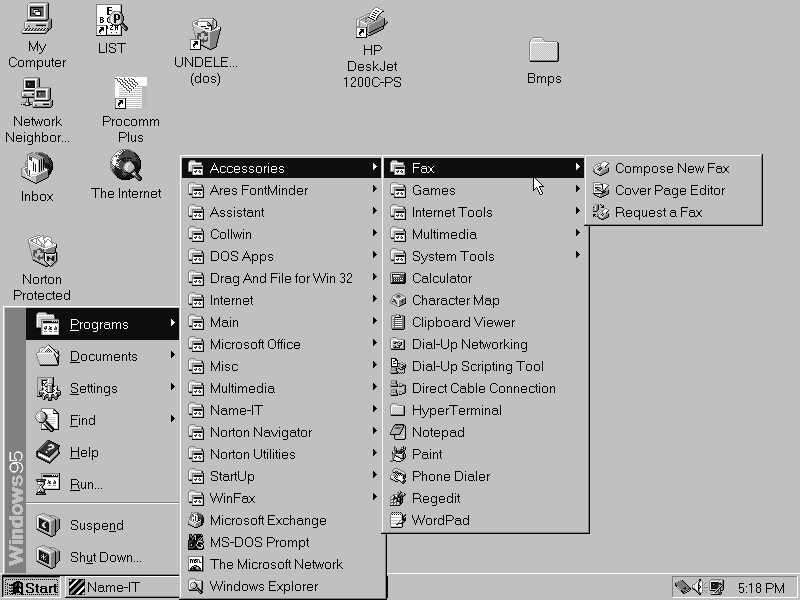
Figure 3: The Windows 95 Start Menu
The taskbar in Windows 95 takes the place of the Windows 3.x feature that minimized open windows to the bottom of the desktop. In addition to keeping track of your minimized open windows, the taskbar also contains the Start button, and has a section that provides quick access to several internal Win95 system utilities (the multimedia volume control, clock, printer/fax/modem status, and power management). Several third-party utility vendors now distribute Win95 software that enhances the taskbar's ability to serve as a system menu/program launcher; see Chapter 14 for details.
Quick File Management and System Access
The My Computer object on the Windows 95 desktop provides quick access to all of the drives and directories on your computer. It also contains the control panel, PRINTERS folder, and Dial-Up Networking components. No longer a separate application, like the File Manager, My Computer is an integrated part of the desktop. You can freely open drives and folders, drag their contents to the desktop, and start applications from My Computer. The Explorer is a special two-pane file management window that can be opened by right-clicking the My Computer icon and choosing Explore (see Figure 1-4). The Explorer view of your disk contents displays a hierarchical listing of your files and directories, making it easier to move and copy multiple files
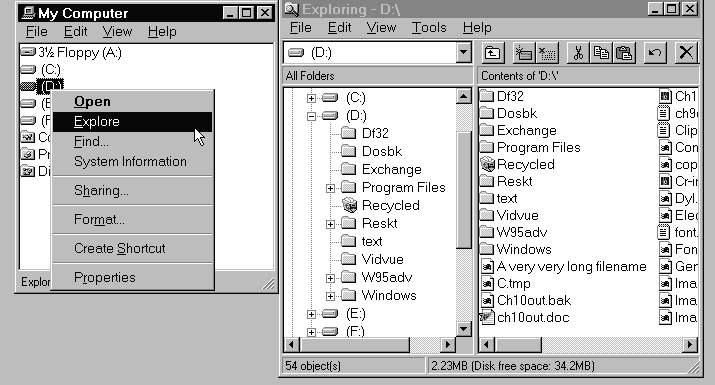 .
.
Figure 4: Using the Explorer
Long Filenames
The ability to break out of the eight-dot-three character file naming system is one of Windows 95 most noticeable improvements. (This is a luxury which the Mac and OS/2 folks have enjoyed for a while.) The ability to be more explicit in file naming will help users of all stripes: Imagine the ability to write "What we did on our 1996 winter vacation" rather than VACATION.DOC. Such freedom makes your computer more hospitable and your hard disk more comprehensible. Having the freedom to be explicit in the naming of files is a tremendous convenience. It may not be an overriding reason to switch operating systems, but it is one of the first things you notice when you get there. Windows 95 supports filenames of up to 256 characters for all files, folders, and other desktop objects. Files with these long filenames also retain a conventional 8.3 DOS filename that can be accessed under DOS or on non-Windows 95 computers. Several third-party utility vendors now provide software that adds Win95 Long Filename recognition to ordinary Windows 3.x applications. See Chapter 14 for details.
Win95 Wizardry
Another demonstration of Win95's increased user friendliness is its implementation of Wizards: essential hybrids of macros and installation procedures. Microsoft has extended its use of this feature in its application software to the new operating system. Wizards are pop-up dialog sequences designed to perform complicated processes by breaking them into simple steps that are obvious to the user. The first Wizard that you're likely to see is the one that supervises the Windows 95 installation, taking you step by step through the decisions required for the setup of the new operating system. Previously, you needed to be equipped with knowledge and a printed manual to manage advanced configuration challenges. Now, Wizards attached to almost any menu can walk you through system setup options, the creation of document templates, or other computing processes that were too complex for the average person just 18 short months ago.
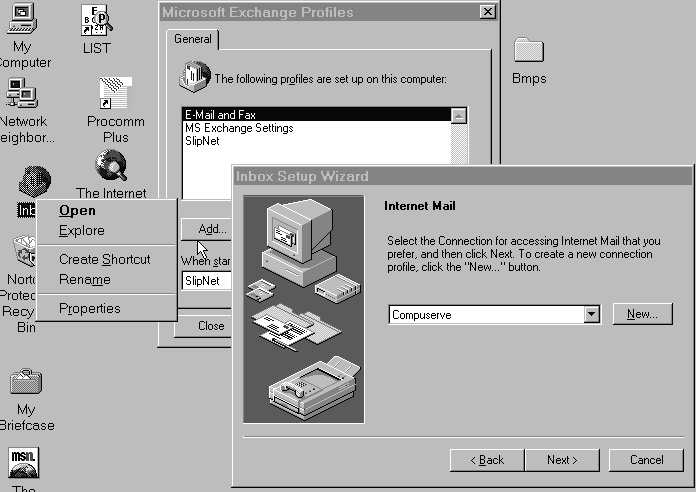
Figure 5: The Inbox Setup Wizard configures your online mail services in an easy, step-by-step process.
Communications
Windows 95 contains dramatic telecommunications enhancements. Microsoft Exchange is a near-universal mail management program that tracks received and transmitted faxes, e-mail from other users on a LAN, the Microsoft Network online service, CompuServe, and (with a downloadable attachment) the Internet. The Microsoft Exchange Inbox looks like this:
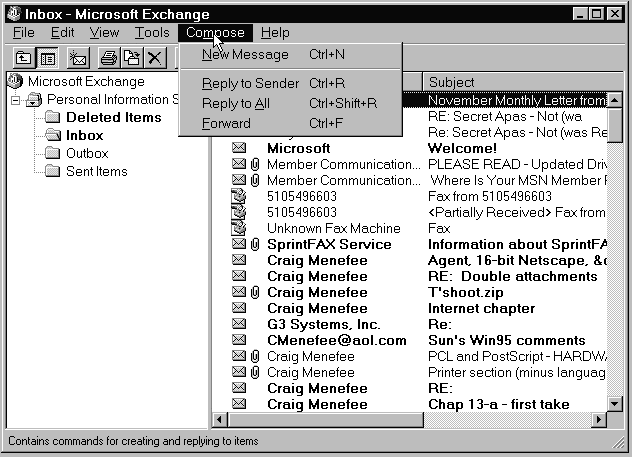
Illustration 1
Unlike Windows 3.x, Windows 95 includes internal support for high-speed telecommunications, allowing you to manipulate the serial port's internal data buffer. Terminal programs specifically written for Windows 95 (like the included HyperTerminal applet) automatically know which serial port and modem configuration to use. Your modem is detected and configured automatically from a list that contains hundreds of different manufacturers and models. Windows 3.x and DOS communication programs also work transparently, continuing to use their own application-specific options, but taking advantage of shared, high-speed serial port drivers.
The Dial-Up Networking component of Windows 95 can seamlessly replace Windows 3.x TCP/IP Internet dialers like Trumpet, Chameleon, or CompuServe NetLauncher. It provides you with full 32-bit access to the Internet service provider of your choice, allowing you to use both 16-bit and 32-bit Internet software like Netscape, Air Mosaic, Emissary, WSFTP, and your other favorite packages. Microsoft also makes its own World Wide Web browser available for download, at no charge, in an Internet access kit. This Internet access kit can also be purchased as part of Microsoft Plus!, a collection of Microsoft add-ons for Windows 95 (see Figure 1-6). In addition to providing access to the Internet, Dial-Up Networking can be used to connect to a dedicated LAN through your modem.
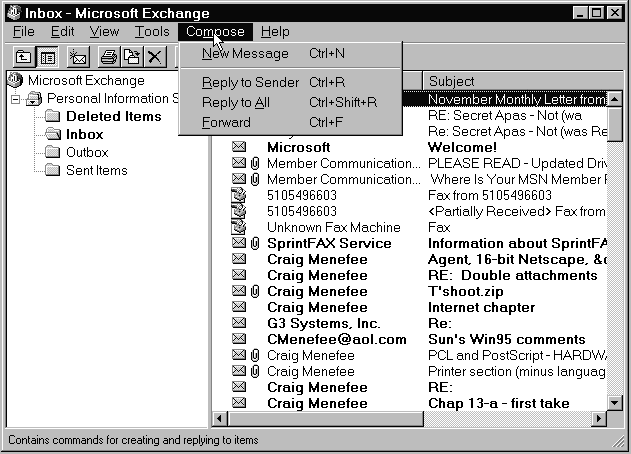
Figure 6: Windows 95 includes built-in TCP/IP support for direct Internet connections, and a series of Internet access tools. The web browser shown in this picture can be downloaded or added to the system through the Microsoft Plus! package.
Better Networking
Peer-to-peer networking in Windows 95 improves upon the support offered in Windows for Workgroups 3.11. In addition, Windows 95 features clients for Novell, Banyan, and SunSoft NFS networks. This support includes a protected mode installed directly through the graphic interface. Machines running Windows 95 can be integrated seamlessly into a Windows NT, Windows for Workgroups, or Novell/NetBIOS-compatible network. Support is also included for TCP/IP network connections, either through an adapter card, or through your modem.
The Windows 95 Dial-Up Adapter allows you to connect to a dedicated network via modem, establish an Internet connection, or (with the aid of a downloaded utility file) configure your local computer into a dial-up server. The Direct Cable Connection feature allows you to set up a peer-to-peer network connection between two computers through a serial or parallel cable. The Share option (built into the right-click context menu for all desktop objects) makes it easy to provide shared network access to selected folders, disk drives, or printers.
Better Multimedia
Windows 95 can automatically play audio CDs or start up programs on data CDs as they are inserted into the CD-ROM drive. The Media Player can handle larger video and audio files without generating out-of-memory errors, and a series of compression technologies are built into the operating system to reduce the overhead of storage space for multimedia presentations. A series of sound schemes includes a variety of 10-minute classical MIDI compositions and sound effects for all occasions. Improvements in the video handling system provide better performance for 3D games and presentation graphics.
Object Linking and Embedding (OLE) 2.0
OLE 2.0 is the next generation of the Object Linking and Embedding feature contained in Windows 3.x. It lets the user control the embedded object and its application, without actually launching the application. Under Windows 95, it's possible to drag documents or portions of documents from properly programmed applications to the desktop, printer, or to another application with the mouse.
Support for DOS Programs
Windows 95 creates independent virtual machines for each of your DOS applications or DOS command sessions. These virtual machines have more memory protection than under Windows 3.x, and can be preemptively multitasked just like 32-bit Windows applications. Pre-emptive multitasking is the intelligent management by the operating system of the CPU time allocated to concurrently running programs. Each DOS session run in a desktop window can now have a toolbar of its own that includes functions for easy cut-and-paste, quick change of display font, and access to DOS session properties.
Because Windows 95 includes protected-mode drivers for disk compression, CD-ROM and other I/O peripherals, your DOS sessions will generally have more conventional memory available. DOS programs that use standard graphics modes can now be run in desktop windows as well as full screen sessions.
For the few DOS games and applications that can't run successfully under the Windows 95 GUI, a special feature can be invoked that shuts down the Windows 95 desktop and opens an exclusive MS-DOS mode session. Custom sets of CONFIG.SYS and AUTOEXEC.BAT startup files can be created for MS-DOS mode sessions that require specific real-mode drivers to be loaded at boot time.
More Fun
Some people actually dyed their hair blonde in order to have more fun in the 1960s. Upgrading to Windows 95 is a less daunting experience. Over time, you will see all kinds of powerful, innovative software: suites that do everything but your laundry, new multimedia, and fabulously realistic games. As a result, the time spent in front of the PC is a worthy pursuit.
New Technologies and Features
In addition to its new user-options and utilities, Windows 95 includes a series of new or adapted technologies designed to make it run smoother and pack it with potential for future software programmers:
Plug-and-Play
This feature allows for auto-recognition and configuration of your system hardware. When the Microsoft/Intel Plug-and-Play standard is fully supported by hardware and peripheral vendors, users will be able to install new monitors, modems, printers, and other internal system components without having to do any work to physically reconfigure the computer or its operating system.
Plug-and-play works through a combination of hardware and software. Windows 95 has many plug-and-play features that work even if you don't have plug-and-play ready hardware. With non-plug-and-play peripherals (now referred to as legacy technology) Windows 95 will still save you lots of time and trouble. If your printer, monitor, video card, and disk peripherals fall into the legacy category, Windows 95 may not identify them exactly, but it will make its best guess at what you've got. Your peripherals may be identified by manufacturer, if not by specific model number. Easy-to-read component lists allow you to fill in missing information. If your system has a PCI bus and peripherals or uses PCMCIA cards, Windows 95 will probably identify these components and correctly assign interrupts and port addresses even though your motherboard lacks a plug-and-play BIOS. For more information about Windows 95 plug-and-play compatibility, see Chapter 15.
32-Bit Program Support
Windows 95 includes a 32-bit file system and 32-bit disk access. This file system and disk access code was adapted directly from Windows for Workgroups 3.11. Microsoft has chosen Win32 as the single 32-bit application programming interface (API) subset to Windows NT, ending confusion over the multiple 32-bit APIs that existed previously. The 32-bit Windows applications take full advantage of the instruction set built into 80386 and higher CPUs to allow faster program execution and data handling. Applications written for previous 32-bit Windows APIs, such as Microsoft Office for Windows NT, can also be run under Windows 95.
The benefit of these various features is that the operating system is generally faster than Windows 3.x when performing 32-bit tasks. Under Windows 95, you can comfortably print one document while revising another and recalculating a spreadsheet. You finally get something resembling real multitasking. For more information about this subject, see Chapter 6.
Preemptive Multitasking and Multithreading:
This feature allows for more intelligent multitasking of applications written for the 32-bit Windows API, along with the Win95 printing subsystem and DOS sessions. Multithreading is the capability of running independent program jobs within a single program. Multithreading communications packages allow file downloads at the same time as an upload or message transfer. The Microsoft Network, Microsoft's new online service, advertises its multithreading talents by allowing you to download files, collect messages, engage in online chat, and access online multimedia databases all concurrently.
Under Win95's preemptive multitasking, applications are less likely to become memory hogs, eating up idle CPU time and slowing down performance. The operating system itself determines when access to the CPU is granted to programs that request it.
Note: 16-bit applications written for the Windows 3.x environment are not preemptively multitasked. These programs are still multitasked cooperatively, determining their own priority through internal programming functions. See Chapter 6 for more details on this subject.
Multithreading defines simultaneous activity within an application; for example, a word processor that prints in background as it allows you to repaginate a large document or run a spell check.
Messaging Application Programming Interface (MAPI)
MAPI is a technology that allows Win95 client applications to interact with multiple messaging services through a single user interface. The Microsoft Exchange mail management program supplied in Windows 95 can handle mail from the Microsoft Network, (Microsoft's new online information service), as well as CompuServe and Internet Mail, and messages sent through Microsoft's peer-to-peer network client.
Who's Buying?
With all these obvious advantages, you might assume that people would flock to Windows 95 in droves; that several months after the introduction every PC in the world would boast a Start button in the lower left corner of the screen. Truth takes a slightly different turn. The people who upgraded immediately were those who loved to tinker with their PCs and had the technical knowledge to anticipate and correct anything that may go wrong. Those who lined up at software stores at 12:00 AM August 24 as if Windows 95 were a new Elvis album were, let's face it, pure tech types. Everybody else has been slowly trickling in after waiting to count the casualties occurring in the front-line advance.
The bottom line is that Windows 95 is prettier and, if you have the hardware to support it, will crash less and be more useful than Windows 3.x. Many people in the second wave of upgrades are finding this out without learning the intricacies and exploring the nooks and crannies necessary for them to become power users. It is for this group of users that this book was largely written.
Less Documentation, More Help
One thing that you may notice about Windows 95 is the lack of printed documentation included in the package. Instead of a fat book there is a brochure and a few loose pieces of paper. But after the operating system is installed, a sophisticated set of cross-linked help files is placed on your hard disk. Much of the information that was formerly available in printed manuals must now be accessed online.
The redesigned Windows 95 Help structure will probably curtail a disk space-saving activity practiced by power users across the world: that is, deleting all files with the .HLP extension. Still accessible through the universal F1 key, Windows 95 Help staggers and organizes its material with book icons (click to open) and a tabbed interface to access different aspects. Microsoft applications have even included a module called the Answer Wizard, which allows you to type in questions and receive an instant list of all the related answers. This operates as a fairly standard text search, but the new Win95 interface is designed to make users feel as if they are relating to the computer directly and "talking" to it. As a result, pressing F1 may become the best way to get answers about a problem--sort of like a tech support line that answers at the first ring.
For users who need complete documentation of technical procedures and features, there are several options: Microsoft has placed the complete text of The Windows 95 Resource Guide on the installation CD. This database (in Help file format) can be opened from the Run menu accessed by pressing the Start button.
Obviously, we think the book you're currently reading is another helpful adjunct to gaining mastery over Windows 95. We've designed the book, specifically to list the procedures and document the features that increase the functionality of the operating system in ways not spelled out in Microsoft's online documentation.
More Technical Details
To provide a performance balance between applications written for the new Windows 95 API and compatibility with existing Windows 3.x programs, Windows 95 uses a combination of 32-bit and 16-bit code. The design of Windows 95 deploys 32-bit code wherever it improves performance without sacrificing application compatibility. Existing 16-bit code is retained when required to maintain compatibility with Windows 3.x function calls, or where 32-bit code would increase memory requirements without significantly improving performance. All of the I/O subsystems and device drivers in Windows 95, such as networking and file systems, are fully 32-bit, as are all the memory management and scheduling components (the kernel and virtual memory manager).
Win32-based applications benefit from the new operating system because they can access memory in a linear fashion, rather than being limited to the segmented memory architecture used by DOS and Windows 3.x. The use of a "flat" address space by the 32-bit components in Windows 95 (and by Win32 applications) allows programmers to write code without the limitations or design issues inherent in the segmented memory model used by DOS and Windows 3.x. For more information about Windows 95's new system architecture, see Chapter 6.
It's Compatible
One of Windows 95's most compelling features is its ability to run legacy applications, Windows 3.x and DOS programs that are already in use. In fact, thoroughness in this respect was the reason the operating system's release was delayed for so long. If Microsoft had chosen to sacrifice this backward compatibility, the system would have shipped a year previous to its eventual completion.
Windows 95 provides a flexible environment for running DOS-based applications. Under Windows 3.x, users sometimes needed to exit Windows to run DOS applications that were either ill-behaved or required direct access to system resources. Application compatibility is improved in Windows 95 to the point where almost all DOS programs (except for some hardware-intensive games) can run in virtual machine sessions.
Plug-and-Play Primer
The idea that you can just pop a card into a slot and it will work is exciting to anyone who has ever cracked a system case or has been irked by an IRQ. Like anything else, however, plug-and-play has several levels and degrees. Meaning, just because it is now easier it doesn't mean that it's simple.
The system's ease of use and dynamic operation depends on how many of the three main components--the operating system, system BIOS, and hardware devices--support plug-and-play.
At the lowest level, none of the components supports plug-and-play. The user needs to set card jumpers and switches manually, and load drivers from floppies.
At the next level, the operating system supports plug-and-play but the computer does not contain a plug-and-play BIOS. The computer may have a PCI bus, which assists Windows 95 in recognizing components, but it also contains non-plug-and-play (legacy) peripherals. This level is typical of many current systems. With these configurations user intervention is reduced but not completely eliminated. To aid the user in hardware setup, the operating system provides tools like the Device Wizards, the Device Manager, and the System Registry, which can install and configure drivers semi-automatically.
At the highest level, all three levels of plug-and-play support are incorporated into your system. This makes, adding new devices is as easy as plugging them in and turning on the power. Just plug a new printer into a parallel cable or switch video cards and Windows 95 detects the change automatically, installing appropriate drivers. Because of the plug-and-play BIOS, the system supports full dynamic operation, including hot docking, APM 1.1 power management, automatic configuration of boot devices, and programming of motherboard devices.
The good news is that your system may already be partially plug-and-play compliant even before installing Windows 95: Many manufacturers have been shipping systems with plug-and-play BIOS for some time now. (See Chapter 15 for more information about the Microsoft-Intel Plug-and-Play standard.)
A complete plug-and-play system provides substantial benefits to both users and computer-industry vendors. The PC is easier to use, since users don't have to worry about switches, jumpers, hardware conflicts, or loading drivers manually. For example, to turn a desktop-computer system into a great multimedia system, all the user has to do is plug in a plug-and-play audio card, CD-ROM drive, and SCSI adapter, turn on the system, and play a video clip.
Users will also have great mobility. For example, hot-docking stations that support the Plug-and-Play standard allow the user to remove or plug in a portable notebook while it is running. The computer automatically senses its annexation or removal from the docking station, reconfiguring itself to work with a new display, and adjusting for the new presence or absence of network cards, CD-ROM drives, and other I/O peripherals.
Win95 Limitations and Disadvantages
Windows 95 isn't a complete bed of roses. For one thing, it occupies considerably more space on your hard disk than its predecessors and it requires more memory and CPU power. In some ways, the operating system business now, resembles the push by American automobile manufacturers in the '50s to turn out larger, and more expensive gas guzzlers every year. It seems as though each version of the Windows operating system contains more code, and requires more powerful hardware to sustain its minimum requirements.
In the mid-1980s a company called GeoWorks attempted to compete with Microsoft by publishing a graphic operating system that could run efficiently on 8088 machines. Compiled in assembly language, the GeoWorks Ensemble operating system featured a word processor and drawing program that consumed less than 100K on your hard disk! Although GeoWorks enjoyed brief popularity with frugal users reluctant to move into the 80286 and 80386 world, it eventually lost out to Windows for two basic reasons: 1) all of the leading application vendors were actively engaged in publishing programs designed for the Windows environment, and 2) users wanted a more powerful multitasking operating system in its own right, rather than a menuing shell (however elegant) that simply loaded on top of DOS.
The same factors that caused the success of Windows 3.0 and 3.1 will probably go a long way to ensuring the success of Windows 95.
Hardware Hardships?
On machines that easily handle Windows 3.x, Windows 95 may improve the performance of your existing software. Users of marginal machines, however, may need to upgrade at least one aspect of their system. Chapters 15 and 16 provide detailed information on minimal hardware configurations necessary to run Windows 95 comfortably. If you're not sure whether your computer will do a good job with Windows 95, you may want to read those chapters first. These chapters also provide consumer advice on shopping for a new machine and upgrading individual components. As with their cars, many people want to get as much use our of their PCs as possible. But sometimes you need to accept the fact that the old gray CPU ain't what it used to be.
Let's look at the requirements on the Windows 95 box, with a realistic eye.
386DX or Higher Processor
This is one of those "yes, it will run, but..." areas. In fact, the bottom line starting point for decent Windows 95 performance is a 486/33 processor. Anything else will require a compromise. If you are operating a similarly equipped machine you need to determine whether or not the sacrifices will be worthwhile, and if it may just be wiser to stay put.
4MB of Memory
This is the Great Lie of the 1990s. If you remember, when Windows 3.0 came out Microsoft claimed it needed 2MB of memory. This is an analogous situation, except that users are now accustomed to decent performance and memory at a fraction of 1990 prices. Consider that you can walk into just about any store with a computing department, and the clerk will tell you that 4MB is not enough.
35 to 40MB Available Disk Space
It is true that a minimal Windows 95 installation will fit into this space, but this is another area where you want to plan ahead. Reserve 30MB for each application, more if it incorporates graphics. Plan enough for a swap file (an amount at least equivalent to installed physical RAM). When you leave enough room to add supplemental Windows 95 features, and files installed by other programs, the total disk space required will probably be closer to 90MB than 40 for the Windows directory, alone.
CD-ROM Drive
This requirement, obviously, is only listed on the box of the CD-ROM version of Windows 95. Regardless, it is probably as important as anything on this list. Multimedia aside, installing software from CD-ROM is destined to become the wave of the present. Multidisk installations have become annoying, time consuming, and now unnecessary. You can even expect that floppy based software will become harder to find by the end of next year.
Pointing Device
For some bizarre reason, the Windows 95 box lists this as an option. Although it may be possible to use Windows 95 without a mouse, it is by no means desirable. You can, for instance, install the Accessibility Options and employ the numeric keypad as a pointer. It works, but not well. Face it: Windows needs a mouse or pointing device. End of story.
Modem
This is more optional than a mouse, but a PC without a modem in this new "Age of Information" is like the sound of one hand clapping. Windows 95 offers rich support for telecommunications and you will probably want to take advantage of it.
Utilities
Running Windows 95 will probably require that you update the arsenal of utility software you accumulated for DOS and Windows 3.x. Backup, antivirus, and disk recovery utilities that worked in previous versions of Windows and DOS retain partial functionality, at best under Windows 95. Microsoft does provide a limited Windows 95 backup utility, but its support of tape drives is limited to the QIC40/QIC80 variety.
For information about working with older Windows/DOS utility software, see Chapter 7. Chapter 14 contains information about new packages specifically written for Windows 95.
Positive Impact of Windows 95
With perhaps 100 million Intel-based PCs actively in use throughout the world, not all users will have the time, money, or inclination to upgrade immediately--especially to a new system with such a controversial reputation. Eventually, however, Windows 95 will change personal computing in the following ways.
Multimedia
It will open up the possibilities for multimedia. Adding sound and CD-ROM to a PC is the most painful and troublesome operation in the world of upgrades. About 80 percent of the components may work 80 percent of the time, but there is still enough room for error to discourage all but the most technical to install multimedia in an existing machine.
Windows 95, however, will open the floodgates for multimedia creativity-both on the hardware and software levels. With plug-and-play, installing a sound card or CD-ROM drive will (theoretically) be a snap; a more hospitable software structure will encourage title development and bring Windows to parity with the superior multimedia capabilities of the Macintosh (multimedia was grafted onto Windows, just before version 3.1's release).
Computers and Telephones
It will merge the computer with the telephone. One of the aspects of Windows 95 that was not in the first beta was its telephony module; one that will tie the PC to various voice and data functions. As phone lines become data lifelines, users need a smart way to manage all of the online and voice information. As a result, the PC will become the keystone of this communications revolution, and it will happen during Windows 95's product lifetime.
Computers and the Office
It will merge the computer with other computers and office devices. Windows 95 takes all the drudgery out of setting up a peer-to-peer network. And it is also the harbinger of a deeper integration between the PC, fax, copier, and related office time savers. The simple example-using the print command to send a fax-is already here. Future examples will only be limited by the needs of users and the parallel imagination of developers.
 Home
Home
 Top
Top