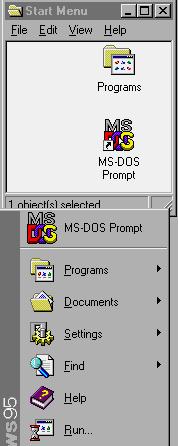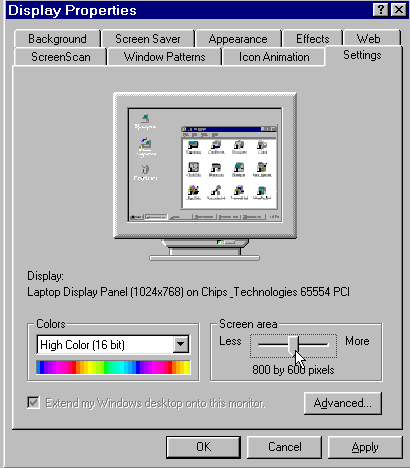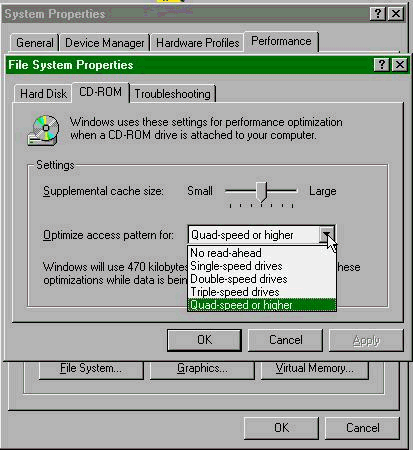Windows Survival Tips
The following are the 10 most common things users will probably want to do to optimize Windows 95 immediately after installing it. (If your computer has a small screen and this page appears distorted, maximize your browser window to restore proper formatting.)
|
1.
Right-click and open the Start Menu. 2. Open
the Add/RemovePrograms 3.
Make a Startup disk if this wasn't 4. Adjust
your video resolution above 5. Install
your modem if this wasn't 6. Install your printer if this wasn't done during Setup. Open the Printers folder under Settings in the Start Menu, and click the Add Printer Button 7. If you intend to use Win95 or 98 to get on the Internet, you must first install Dial-Up Networking. In Windows 98, this is done automatically in a default setup. In Windows 95, you must enable Dial-Up Networking manually. Additionally, you must install the TCP/IP network protocol (a separate operation) to connect to the Internet. To check whether TCP/IP is active on your computer, open the Control Panel->Network applet. Make sure that the TCP/IP protocol is linked to the Dial-Up Adapter in the Components list in the first screen (Configuration tab). See the screen at the right. ---) If you don't see TCP/IP in the list click the Add button, and choose Protocol. For more detailed help on installing the TCP/IP protocol, click here. 8. Check the configuration for CD- Verify 32-Bit Performance 9. Open the Control Panel System Unhide system files 10. Unhide system files and allow |
|